Jump To Section:
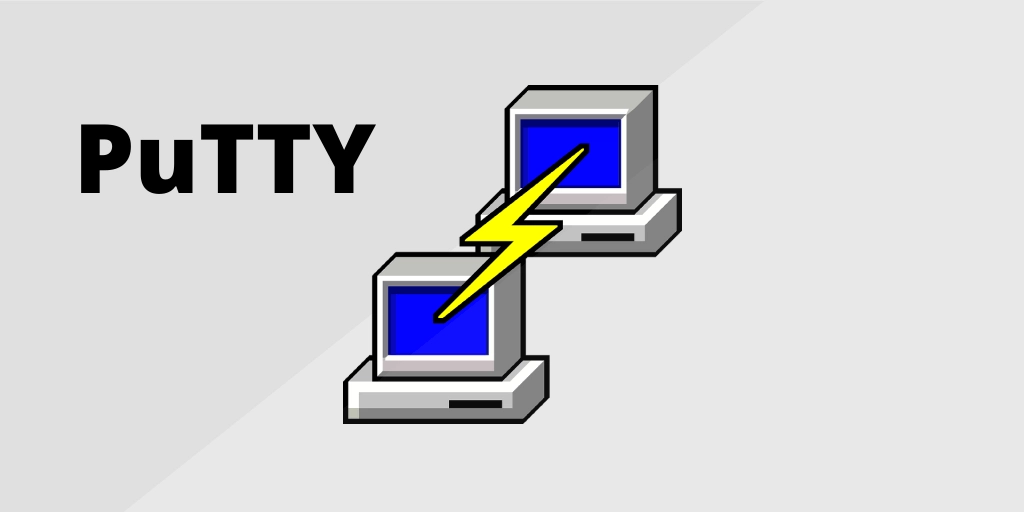
If you've ever needed to remotely access another computer, particularly one running a different operating system, you've probably come across PuTTY. PuTTY is a popular and versatile open-source network tool that has been a staple in the world of networking and system administration for many years. In this comprehensive guide, we'll delve into what PuTTY is, its features, and how it can be used in various scenarios.
Understanding PuTTY
PuTTY is a free, open-source terminal emulator, serial console, and network file transfer application. It supports several network protocols, including SSH, Telnet, rlogin, SCP, and more. Developed primarily for Windows, PuTTY is widely used to connect to remote systems securely and perform tasks like system administration, remote file transfers, and troubleshooting.
Key Features of PuTTY
- SSH Support: Secure Shell (SSH) is a crucial protocol for securely accessing remote systems. PuTTY provides robust SSH support, ensuring encrypted connections to remote servers, which is vital for protecting sensitive data and system integrity.
- Terminal Emulation: PuTTY offers a powerful terminal emulation environment. It allows you to work with remote systems as if you were physically present at the machine's console, making it an essential tool for managing servers and networking devices.
- Session Management: PuTTY allows you to save connection configurations as "sessions," making it easy to connect to frequently accessed servers. You can customize various session settings, such as host, port, protocol, and SSH keys.
- SCP and SFTP: PuTTY includes command-line tools,
pscpandpsftp, for securely copying files to and from remote servers. These utilities make it convenient to transfer files without compromising security. - Serial Communication: Besides network protocols, PuTTY supports serial communication, enabling connections to devices like routers, switches, and serial consoles. This functionality is invaluable for network engineers and hardware technicians.
- X11 Forwarding: For those working with graphical applications on remote servers, PuTTY supports X11 forwarding, allowing you to run graphical programs from a remote server and display them locally.
- Port Forwarding: PuTTY can set up port forwarding, facilitating secure access to services hosted on remote machines through encrypted tunnels. This feature is essential for tasks like accessing web interfaces on remote servers.
- Customization: PuTTY's settings can be tailored to your preferences, allowing you to adjust everything from font size and colors to keyboard shortcuts and mouse behavior.
Common Use Cases for PuTTY
- SSH Access: One of the primary use cases for PuTTY is securely accessing remote Linux or Unix servers via SSH. It's an indispensable tool for system administrators and developers who need to manage servers in headless environments.
- Remote Server Management: PuTTY simplifies the administration of remote servers. System administrators can perform tasks like software updates, configuration changes, and troubleshooting without needing physical access to the server.
- Network Device Configuration: Network engineers often use PuTTY to configure and monitor network devices such as routers, switches, and firewalls. The serial communication feature is particularly handy in this context.
- File Transfers: With its SCP and SFTP support, PuTTY facilitates secure file transfers between local and remote systems. It's a straightforward solution for moving files to and from servers.
- Tunneling: PuTTY's port forwarding capabilities are valuable for creating secure tunnels to access services like databases, web applications, or remote desktops on different network segments.
- X11 Applications: Developers and system administrators may need to run graphical applications remotely. PuTTY's X11 forwarding allows for a seamless experience when working with GUI-based tools.
Getting Started with PuTTY
To start using PuTTY, you can follow these steps:
- Download and Install PuTTY: Visit the official PuTTY website and download the installer for your Windows system. PuTTY is also available for Linux and macOS through third-party tools like Wine or by using native alternatives such as OpenSSH.
- Launch PuTTY: After installation, open PuTTY. You'll be presented with a simple window where you can configure your session settings.
- Configure Session: In the PuTTY Configuration window, enter the hostname or IP address of the remote server you want to connect to. Select the connection type (SSH, Telnet, etc.) and specify the port if it's different from the default.
- SSH Authentication: If you're connecting via SSH, you can set up authentication by providing your username and either a password or an SSH private key file.
- Save Session: To save time in the future, you can save your session settings by entering a name in the "Saved Sessions" field and clicking the "Save" button. This way, you can easily load your configurations later.
- Connect: Click the "Open" button to initiate the connection. If you're connecting to the server for the first time, you'll receive a security alert to verify the server's fingerprint. Once verified, you'll be prompted to enter your credentials.
- Work Remotely: After successfully connecting, you can work on the remote system's command line just as if you were physically present.
PuTTY Alternatives
While PuTTY is a robust and versatile tool, there are alternative solutions available, depending on your specific needs:
- OpenSSH: For Linux and macOS users, OpenSSH is a built-in, command-line tool for secure remote access and file transfer. It provides similar functionality to PuTTY and is the standard choice for SSH on Unix-based systems.
- MobaXterm: MobaXterm is a Windows-based terminal emulator and SSH client that offers enhanced features like integrated X server support, a tabbed interface, and a built-in graphical SFTP client.
- Termius: Termius is a cross-platform SSH client that provides both command-line and graphical interfaces. It offers features like SSH key management and synchronization across devices.
- SecureCRT: SecureCRT is a commercial SSH client with advanced features for network professionals. It supports multiple protocols and scripting for automation.
Conclusion
PuTTY has remained a reliable and widely used tool for remote system administration, network troubleshooting, and secure file transfers. Its support for various protocols, customization options, and ease of use make it a valuable addition to any IT professional's toolkit.
Whether you're managing servers, configuring network devices, or simply accessing remote systems, PuTTY continues to be a go-to solution for secure and efficient remote access.
Website Design Services
Get a free web design quote by contacting us today.
Get My Free Web Design QuoteRelated Blogs

Do I Need a Cookie Policy on my Website?
As individuals become more conscious of how their data is handled online, website owners find themselves grappling with various legal […]
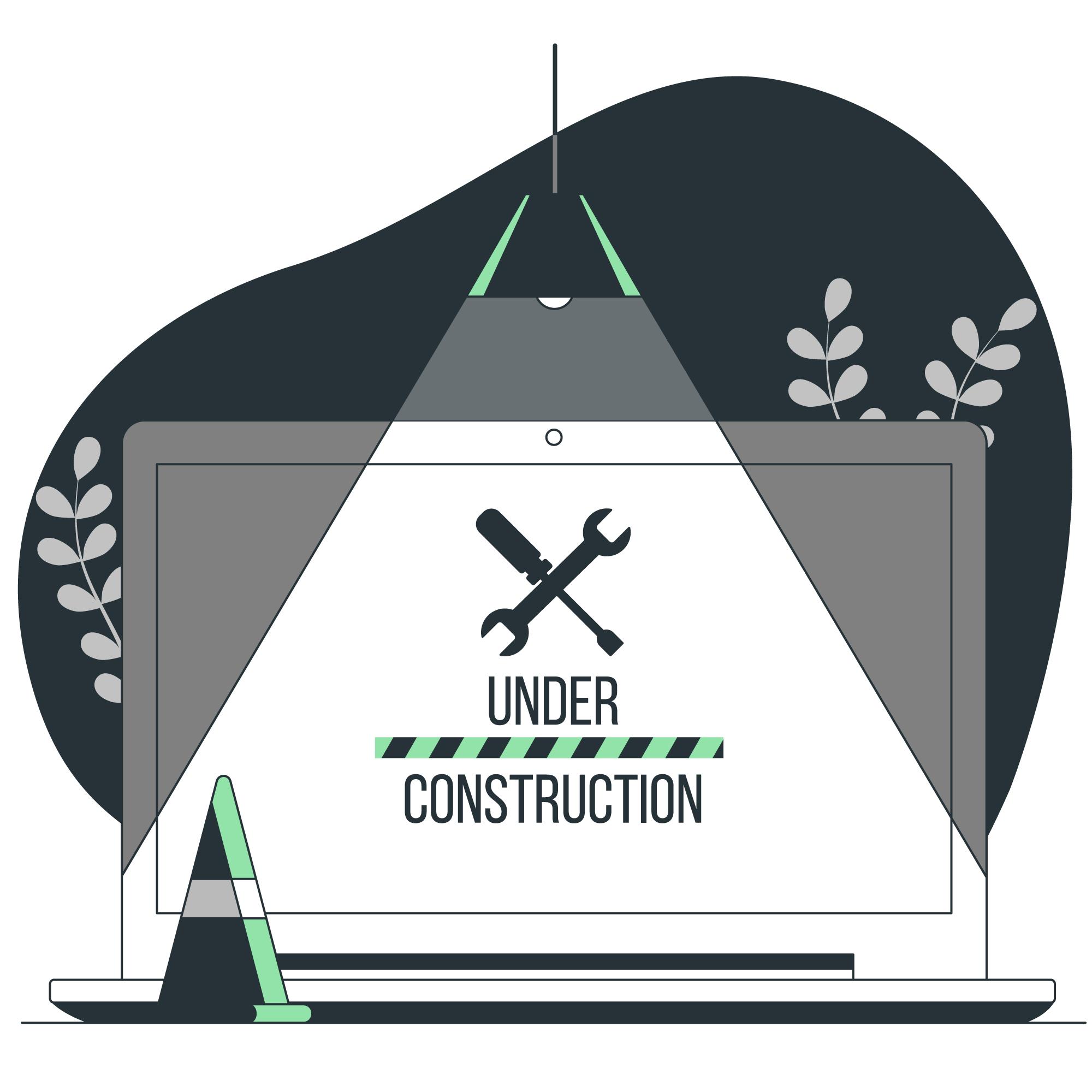
WordPress Website Stuck in Maintenance Mode
If you’ve ever logged into your WordPress website and found yourself staring at a frustrating “Maintenance Mode” screen, you’re not […]
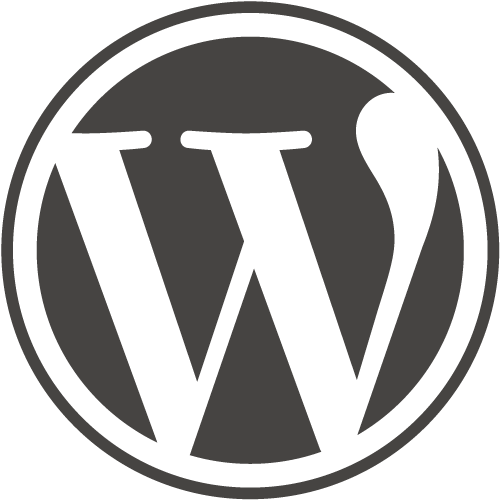
5 ways to find out if a website uses WordPress
The number one content management system, WordPress powers over 25% of the internet. Being such a popular platform has led […]