Jump To Section:
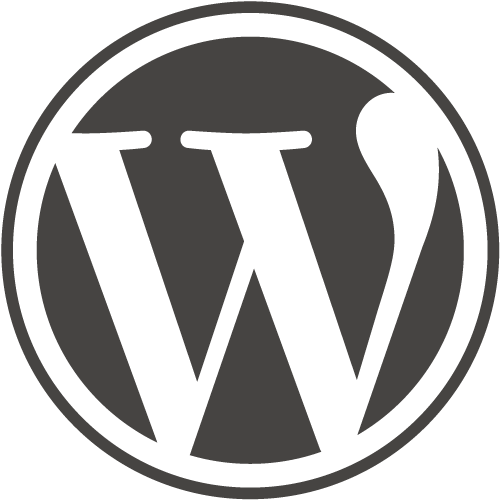
The number one content management system, WordPress powers over 25% of the internet. Being such a popular platform has led to an opening of various careers path including web designs, web developers, theme developers, graphic designers and plugin developers. The platform has also found itself to have one of the most extensive open sourced marketplaces where free and premium themes are available.
However when looking at a website, it can be hard to determine whether it is powered by the powerhouse that is WordPress. We've put together a five ways that help you identify whether a website is using WordPress.
#1 Check the Source Code
The source code is the coding language that is used to make the website render as shown by browsers. The source code of all websites can be viewed by right clicking on a page and selecting 'View Source'. Alternatively, you can put into your URL bar the following phrase:
Example: view-source:https://rushax.com
view-source:https://[domainname].com/[page]
Once you can see the code on the browser, look for certain common directories or folder names. You can look for certain phrases by pressing the CTRL + F key (Windows) and CMD + F (Mac) to show a search bar where the following terms can be searched:
- /wp-content
- /wp-admin
- /wp-includes
If any of these combinations are found within the source code of the website, there is a very high possibility the website is powered by WordPress. For those out there question why, 'very high' has been mentioned; let me explain.
If a website has used a URL of an image from an external website (which uses WordPress) this would pose a false negative. Let's look at some more fail-safe ideas of how we can identify if a website is using WordPress.
#2 Test the Login URL
The WordPress platform has a standard URL that is used to access the admin area prior to logging in. These can be accessed via two main pathways including:
- /wp-admin/
- /wp-login.php
If we combine either of these combinations with the domain name we will end up with the following two URLs in our browser.
https://[domain-name.com]/wp-admin
https://[domain-name.com]/wp-login.php
If either of these (when replacing 'domainname.com' with the desired domain name) URL's show a login area page, you can bet your bottom dollar the website uses WordPress.
For security purposes though, these are often blocked as automated bots try to login to admin areas for unethical purposes. As a result, login URLs often get changed to different URL paths.
#3 WP-JSON File / WordPress REST API
WordPress offers a REST API by default that allows third party applications such as search engine crawlers access to all the information the website holds but in a much more structured format.
By having the information presented in such a manner allows these applications connecting to the website's API to understand specific pieces of information such as the website's title, description, timezone and much more.
The WP JSON or WordPress REST API can be accessed by going to the following URL:
https://[domain-name.com]/wp-json/
If the WP JSON event comes to no avail, or you simply want to know another method of how to find out if a website is using WordPress, then you're in luck!
#4 Check for WordPress License File
With every WordPress install, a text (.txt) file gets created that references the WordPress license and its distribution policy. As WordPress is founded on an open-source environment, this means the code is free to use and can be re-distributed and/or modified under the GNU General Public License.
The license text file comes as no surprise as license.txt and can be found at the root of any WordPress install, typically as seen below:
https://[domain-name.com]/license.txt
Replace the 'domain-name.com' with the requested URL of your website choice. If a license page shows up in a standard text file, referring to WordPress at the beginning, you can be sure the website is using WordPress.
#5 Online Checker Tools
Online tools such as Built With are available for free that request a URL. Upon submitting, the website runs through all the technologies that the website uses, including it's Content Management System.
If you found this useful, or have any other ways you know how to find out whether a website uses WordPress, let us know in the comments section below.
Happy WordPress hunting!
Website Design Services
Get a free web design quote by contacting us today.
Get My Free Web Design QuoteRelated Blogs

Do I Need a Cookie Policy on my Website?
As individuals become more conscious of how their data is handled online, website owners find themselves grappling with various legal […]
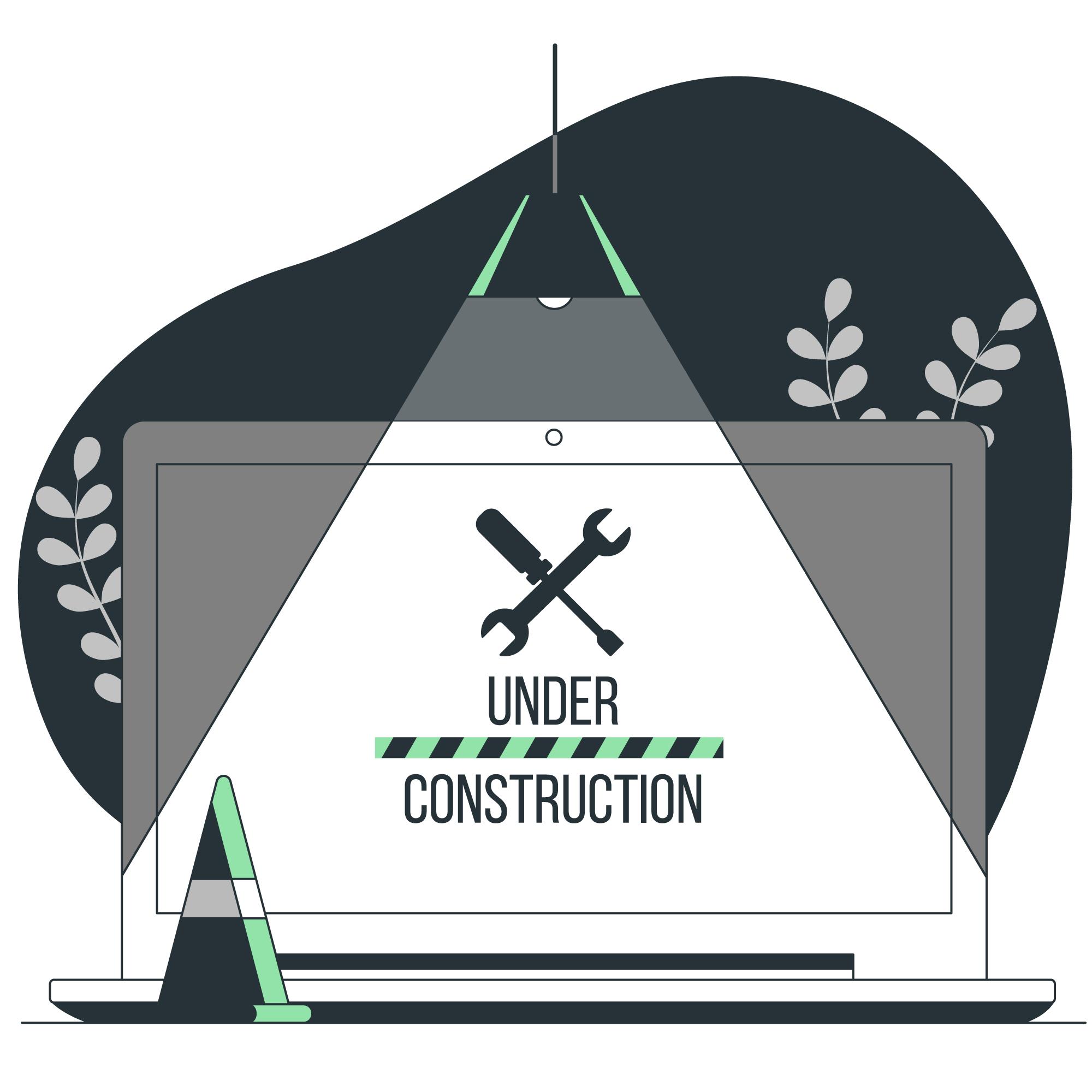
WordPress Website Stuck in Maintenance Mode
If you’ve ever logged into your WordPress website and found yourself staring at a frustrating “Maintenance Mode” screen, you’re not […]
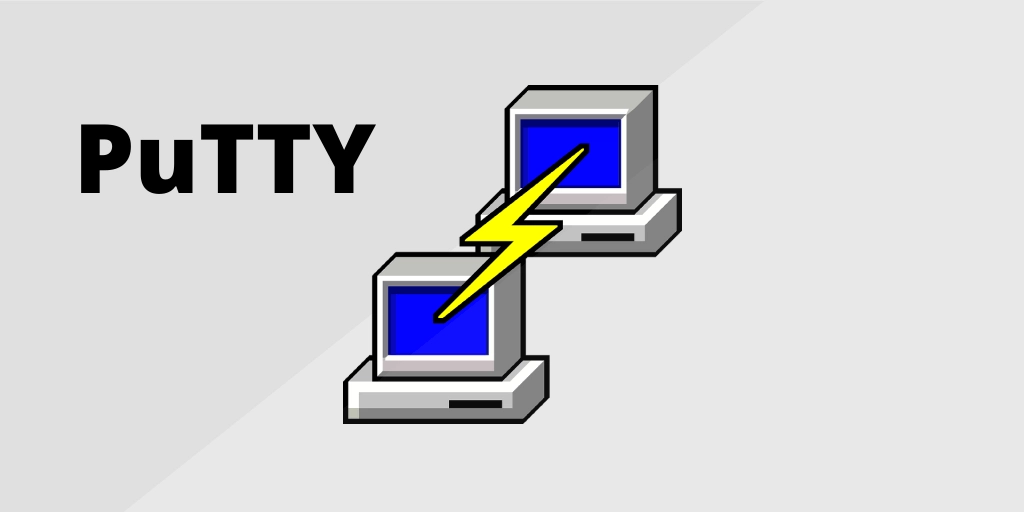
What is PuTTY? A Comprehensive Guide
If you’ve ever needed to remotely access another computer, particularly one running a different operating system, you’ve probably come across […]